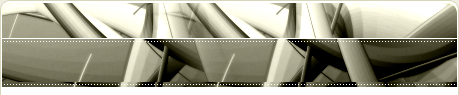COMPUTER: is an electronic device that works under a pre-defined instruction which make it to accept data, processed data, store data and bring out the processed data as an out put.
The ABACUS one of the earliest known computational devices uses of beads strung on wires to aid in addition and subtraction. It was developed in china in 500BC by the Chinese and Japanese. It was used for mathematical operations such as addition, subtraction, multiplication and division. It was having difficulty in performing multiplication and division operations.
In the early 1600s, JOHN NAPIER developed a sort portable tool called NAPIER BONES/RODS. This device was made of ivory rods resembling bones. This solved the problems of multiplication and division.
IN the mid 1600s BLAISE PASCAL a French mathematician,. Invented an adding machine called PASCSLINE MACHINE This machine was based on the decimal system much like an odometer keeps track of cars mileage, this pascaline used a series of eight rotating gear, or notched wheels, Each wheel stood for one place, the ones, tens, hundred, and so on.
CHARLES BABBAGE, an English mathematician, was the first to plan automatic calculating machine. He wanted his to build table showing the result of complex mathematical operations quickly and accurately.
HERMAN HOLLERITH, a statistician, the u.s government was encountering problems in trying to process data gathered in the census. The last census, taken in 1880, had required seven and one half years of manual calculations.Hollerith developed the forerunner of today’s standard card.
Hollerith was the owner of (I.B.M). International business machine
E.g. keyboard, mouse, scanner, joy sticks, light pen, digital cameras.
OUTPUT AND OUTPUT DEVICES
· OUTPUT: This is the action of displaying the result of already processed data / information which is usually on paper (Hard copy)
· OUTPUT DEVICES: They are the computer peripherals machine used for displaying the result of already processed data. E.g. monitors, projectors, speakers, plotters.
MONITOR
SPEAKER
STORAGE AND STORAGE DEVICES
· STORAGE: This is the action of saving data/information into a various computer storage disks for future retrievals.
· STORAGE DEVICES: These are the peripherals used for saving data/information for future use e.g. 31/2 floppy diskette, flash disk, c.d plates,
C D PLATES
COMPONENTS OF COMPUTER
· COMPUTER COMPONENT: They are the element that makes up computer system. They are.
· Hard Ware
· Soft Ware
· Human Ware
· Literature
· HEARD WARE: are those physical computers which can be seen, fell, or touch e.g. monitors, keyboards CPU, mouse printers.
· SOFT WARE: They are set of instructions that direct the activities of the computers system in order to achieve a specific task.
WE HAVE TWO TYPES OF SOFT WARE
· APPLICATION SOFT WARE
· SYSTEM SOFT WARE
· APPLICATION SOFT WARE: They are already made programmer designed by computer programmers or manufactures to assist the computer users to perform his or her work. E.g. ms word, ms power point, ms excel.
· SYSTEM SOFT WARE: They are the soft ware written by computer manufactures which enable the to perform its work and they always come with the system. E.g. window, Macintosh, ms dos.
· HUMAN WARE: these are those people that are trained to work with the computer. E.g. computer engineers, operators. Students.
· LITERATURE: These are those text books that are telling us about computers.e.g. Text books
MOUSE
· MOUSE: is the one of the component of computer which one can use to send data into the system.
WE HAVE THREE TYPES OF MOUSE
· BALL MOUSE: is the one that has bore at the button.
· SCROLL MOUSE: is the one that has scroll button.
· OPTICAL MOUSE:
BASIC MOUSE OPERATIONS
· CLICKING: pressing an item one.
· RIGHT CLICKING: it is done by pressing the right button.
· DOUBLE CLICKING: it is done by pressing the button of a mouse twice in quick susection.
· CLICKING AND DRAGGING: holding down the mouse button and drag it to your desired position.
KEY BOARD
WE HAVE TWO TYPES OF KEY BOARD
· STANDARD KEYBOARD: it has 85 standard key that labeled from f1 to f10
· ENHANCED KEY BOARD: it has 10 keys that labeled from f1 to f12.
CHAPTER TWO
WHAT IS MICROSOFT WORD
MICRO SOFT WORD: This is word processing program that is used to type letter, memos, bulletin, newspapers handout, magazine and project works.
They have high level of accuracy in grammars and spelling. It is a program designed by Microsoft cooperation of America owned by Bill Gate. It comes in different office versions which include 97,98,2000,2003,2005,2007 and xp (expert professionals.).
MICROSOFT WORD ENVIROMENT
SCREEN FUTURES MICRO SOFT WORD
It is parts of Microsoft Word window environment; as you can see on page 11 of this project work.
· APPLICATION TITLE BAR
· MENU BAR
· STANDARD TOOL BAR
· FORMATING TOOL BAR
· HORIZONTAL AND VERTICAL RULERS
· SCROLL BAR
· STATUS BAR
· DRAWING TOOL BAR
· TASK BAR
· TASK PANE
· THE CLOSE BUTTON
· THE RESTORE BUTTON
· THE MINIMIZE BUTTON
· THE MAXIMIZE BUTTON
· APPLICATION TITLE BAR: This has a bluish background at default. The application title bar and also bears the close, the restore, the maximize button. It also shows the current document page that is running at a particular time.
TITLE BAR.
· MENU BAR: This bear the 9 menus commands when one is working on a current document in Microsoft word program. The menus include file, edit, view, insert, format, tool, table, window, and help.
MENU BAR
· STANDARD TOOL BAR: This bears the shortcut command of the menu bar. The shortcut includes open, save as, print preview, new print.
STANDARD TOOL BAR
· FORMATING TOOL BAR: This bears the tool one can use to format or beatify the content of a active document they include bold, italics, justify, underline, increase indent, decrease indent, center, align left, align right.
·
FORMATING TOOL BAR
· HORIZONTAL AND VERTICAL RULERS: This is use to set the margins of a document.
HORIZONTAL AND VERTICAL RULER
· SCROLL BARS: This is use to move side to side, up and down of a current document to show it’s content,
· STATUS BAR: It shows the page number, the column numbers, and the section number of a current document.
STATUS BAR
· DRAWING TOOL BAR: This has the tool one can use to work on clip art object and word art object. The tools includes word-art, textbox, clip art.
· TASK BAR: it has the minimize document it also bears the start button as well as computer date and time.
· TASK PANE: This is seen on the side view of a current document where new blank document can be inserted from. It also bears the search box from which a clip art object can be searched for, from M.S. gallery. General template, resume wizard, calendar wizard can also be inserted from the task pane. It also bears the resent saved document.
· CLOSE BUTTON: key board short cut for close button is (ctrl+w or alt+f4) this is used to close a current document of a page.
· RESTORE BUTTON: key board short cut to restore button is (alt+f5 or alt+f10) this is used to get a current document to a half screen.
· MINIMIZE BUTTON: key board short cut is(all program) this is used to hide the content or a document page to the task bar. To bring it back is (alt+tab).
· MAZIMIZE BUTTON: This is used to view a current document page to a full screen. The key board short cut is (alt+f10)
CHAPTER THREE
DETAILED NOTE ON EDITING AND FORMATING IN MICROSOFT WORD PROGRAM.
We have nine (9) menus in micro soft word they are.
· File menu: available commands are new, open, close, save, save as, save as web page, search, web page preview, page setup, print preview, print, send to, and exit.
· Edit menu: available commands are undo, redo, cut, copy, paste, paste special, clear, select all, replace, go to, edit picture.
· View: available commands are normal web layout, print layout, outline, task pane, tool bars, ruler, document map, full screen, zoom.
· Insert menu: available commands are break, page number, date and time, auto text, field symbol, comment, reference, web component, picture, text box, file, object, book mark, hyper link.
· Format menu: available commands are font, paragraph, bullets and numberings, borders and shading, columns, drop cap, text direction, change case, back ground, frames, auto format, style and formatting.
· Tool menus: available commands are spelling and grammars, language, word count, track change, compare and merge document, research, protect document, letters, wizard, macros, and auto current options.
· Table menus: available commands are draw table, insert, delete, merge cell, split cell, split table, table auto format, auto fit, convert, sort, formula.
PRESENTATION TOPIC EDITING AND FORMATTING
AVAILABLE COMMANDS IN EDIT MENU
UNDO: key board short cut is (ctrl +z) this is used to reverse the last action done
STEPS:
· Click on edit menu.
· From the pull down that will appear, click on undo.
REDO: Key board short cut is (ctrl +y) this is the opposite of undo. It is used to undone action
STEPS:
· Click on edit menu.
· From the pull down menu that appears click on redo.
CUT: key board short cut is (ctrl +x) this is used to lift the content of a selected item from a current document to the clip board.
STEPS:
· Select item to cut
· Click on the edit menu
· From the pull down menu that will appear click on cut.
COPY: key board short cut is (ctrl +c) this is used to make duplicate of a selected item.
STEPS:
· Click on edit menu
· From the pull down menu that will appear click on copy
PASTE: key board short cut is (ctrl +v) this is used to display the content of the clip board.
STEPS:
· Click on the edit menu
· From the menu that will appear click on paste
PASTE SPECIAL: this is used to display the content of a different program to a document
STEPS:
· Open a program
· E.g. ms power point, ms excel
· Type in the text, select it’s content and click on copy cut
· Open the edit menu on ms word environment
· From the pull down menu that will appear click on paste special
· On the paste special dialogue page select the program from which the item is copied or cut.
CLEAR: this is used to erase selected item from a current document
STEPS
· Select the item you wish to clear on the edit menu
· From the pull down menu that will appear click on clear
SELECT ALL: key board short cut is (ctrl +a) this is use to chose part of a current document
STEPS:
· Click on the edit menu
· From the pull down menu that will appear click on select all.
FIND: keyboard shortcut (ctrl+f) this is used to search for a particular word used in current document.
REPLACE: keyboard shortcut (ctrl+h) this is used to substitute a word used in a current document.
STEPS:
· Click on edit menu
· From the pull down menu that will appears click on find the flier that appears type in the defined question and click on find
· Types in word to replace with and click on replace all.
GO TO: keyboard shortcut (ctrl+g) this is use to locate particular page line, comment, filed, and note, table, foot note.
STEPS:
· Click on edit menu
· From the pull down menu that will appear click on “go to”
· From the go to dialogue page either click on end or click on page to move to a particular page.
EDIT PICTURE: this is used to remove or add features to an inserted clip object.
STEPS
· Insert the picture from the clip art gallery
· Select the picture go to edit menu
· From the drop down menu that will appear click on edit picture.
In the white area of the screen, (page 19) there is a flashing vertical line called insertion point or cursor. Any text typed will appear at the insertion point. You do not need to press the enter key at the end of the line because word will automatically wrap text round the next line.
Text can be typed in upper case (capital letter) or lower case (small letter) then to type in capital letters press the caps lock a green light will show but to type in small letter press the caps lock again for the green to off.
TO DELETE A BLOCK OF TEXT: Hold down the left mouse button and drag the mouse pointer to the right to highlight the text, then press delete.
SETUP YOUR DOCUMENT PAGE: You can setup your document page by setting the paper size and margins.
To do this
· Click on file menu
· From the drop down menu that will appear
· Click on page setup
· Click margins tab and set your margins,
· Click paper size and select the size of paper you want
· Then click ok
WORKING WITH FILES AND SAVING FILES
As you type text from the key board it will appear on your screen and you can watch as your document grows. This document exist only on the screen and in the temporary memory of the computer, and can be lost if there is power failure. There is then a need to save the document in a secondary storage device.
TO SAVE A DOCUMENT
· click on file menu
· click on save
· type the name on the save dialogue box
· click ok
You can save a file as many times as you wish sing the SAVE command.
Word will only ask you for file name the first time you save a file using save command.
All subsequent saves will update the existing file without asking for another file name.
CLOSING FILES
If you have finished working on a document for the time being, but you want to carry WORD to edit different document, you should save your work as describe above, then select CLOSE from the file menu.
This will close the document but will still keep the word processing soft ware running.
OPENING AN EXISTING FILE
When you want to continue on a document that you started earlier you should
· click on file menu
· from the dialogue box that will appear
· click open
· click on the file you want from the file list in the dialogue box
· and click ok
CERATING A NEW FILE
To start a new document click on the new icon in the standard toolbar. This will give a new screen with a blank document area.
AVALIABLE COMMAND IN FORMART MENU
FONT: this is used to beautify selected character in a current document. They includes: font, size, font style colour, underline, bold, italics, also text effect.
STEPS:
· select the text you wish to format
· click on format menu
· from the pull down menu that will appear, click on font
· On the font dialogue page, select the font style, font size, font colour.
· Click on ok at the end of every specification.
PARAGRAPH: they are automated by Microsoft word macros. They are used when emphasis are to be made on a selected text in a current document. It is advisable for the user to use manual paragraphing when typing by using the tab key on the keyboard.
BULLETS AND NUMBERING: BULLETS- are the items or picture that are used when emphasis are to be made in paragraph of a current document.
NUMBERING: are special numbering alphabets used when emphasis are to be made on a paragraph of a current document.
STEPS:
· Select the text you want insert the bullets or numbering
· Click on the format menu
· From the pull down menu that will appear, click on bullet and numbers
· On the bullets and numbering. Dialogue page select the bullet or number you wish to use and click on ok.
BORDERS AND SHADING: this is used to add page border or text border to a current document
SHADING: is used to beatify the background on which the text is being type.
STEPS:
· Click on format menu
· From the pull down that appear, click on borders and shading
· From the borders and shading dialogue page select page borders if you wish to insert borders on the page.
Click on shading; select the color you wish to be your shade
· Click ok at the end of every specification
COLUMS: this is used to insert columns on a current document at a cursor position
STEPS:
· Click on format menu
· From the pull down menu that will appear, click on columns
· On the column dialogue page, select the number of columns
· Click ok at the end of every specification
DROP CAP: this is used to make emphasis on the first of sentence in a current document. Such that the text is dropped line other line
STEP:
· Select the first term
· Click on format menu
· From the pull down menu that will appear click on drop cap
· From the drop cap dialogue page click dropped
· Select number of line to drop
· Also select it’s distance from text
· Click on ok at the end of every specification
TEXT DIRECTION: this is used to change the orientation or direction of a content of the text box
STEPS:
· click on the insert menu to insert the text box
· type in the text inside the text box
· select the text and go to format menu
· from the pull down menu that will appear, click on text direction
· On the text direction dialogue page, select the orientation or direction you wish the text to appear.
· Click on ok at the end of every specification
CHANGE CASE: this is used to change the case of selected item of a current document.
STEPS:
· Selected the text you wish to change its case
· Click on the format menu
· From the pull down menu that will appear, click on change case either sentence case, lower case, toggle case or tittles case.
BACK GROUND: this is used to beautify the back ground of a current document. It is also used to add printed water mark or picture water mark on a current document.
STEPS:
· Click on format menu
· From the pull down menu that appear, click on background
· From the pull out menu that will appear, select the colour or the printed water mark
· On the water mark dialogue page, select either picture or text water mark
· Select from the returned to you, click on ok at the end of every specification.
AUTO FORMAT: this is used to automatically form the content of a current document. It is advisable not to use the auto format on a current document.
STEPS:
Select the text you to auto format
Click on format menu, from the pull down menu that will appear click on auto format
STYLE: this is used to review the style that is used in a current document. STEPS:
· Click on on the format menu
From the pull down menu that will appear, click on style.
CHAPTER 4
SUMMARY AND CONCLUTION
Uses of computer have become general phenomena in almost all area of human endeavors such that today in the society they need the assistance of the computer for fast and easy dispensation of their functions and duties. Example, students, traders, layers, teacher to be mention but few all can make use of computer for maximum dispensation of the tasks required of them.
In conclusion, micro soft word will ever remain the best word processor so far in the whole universe.